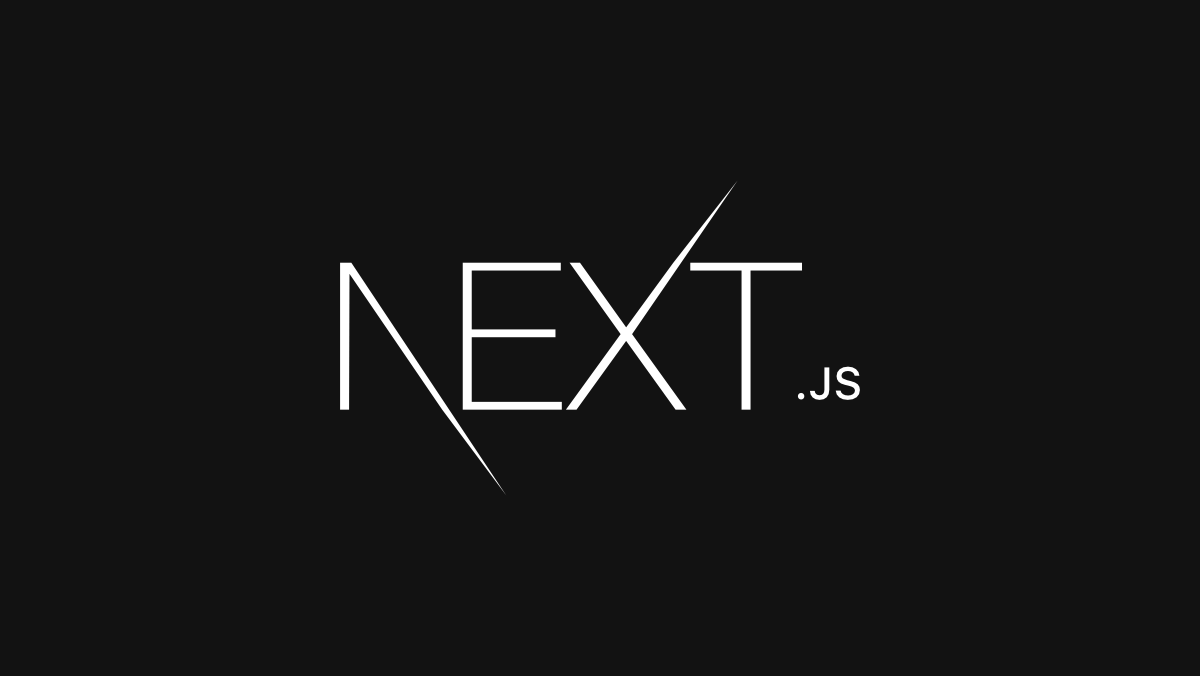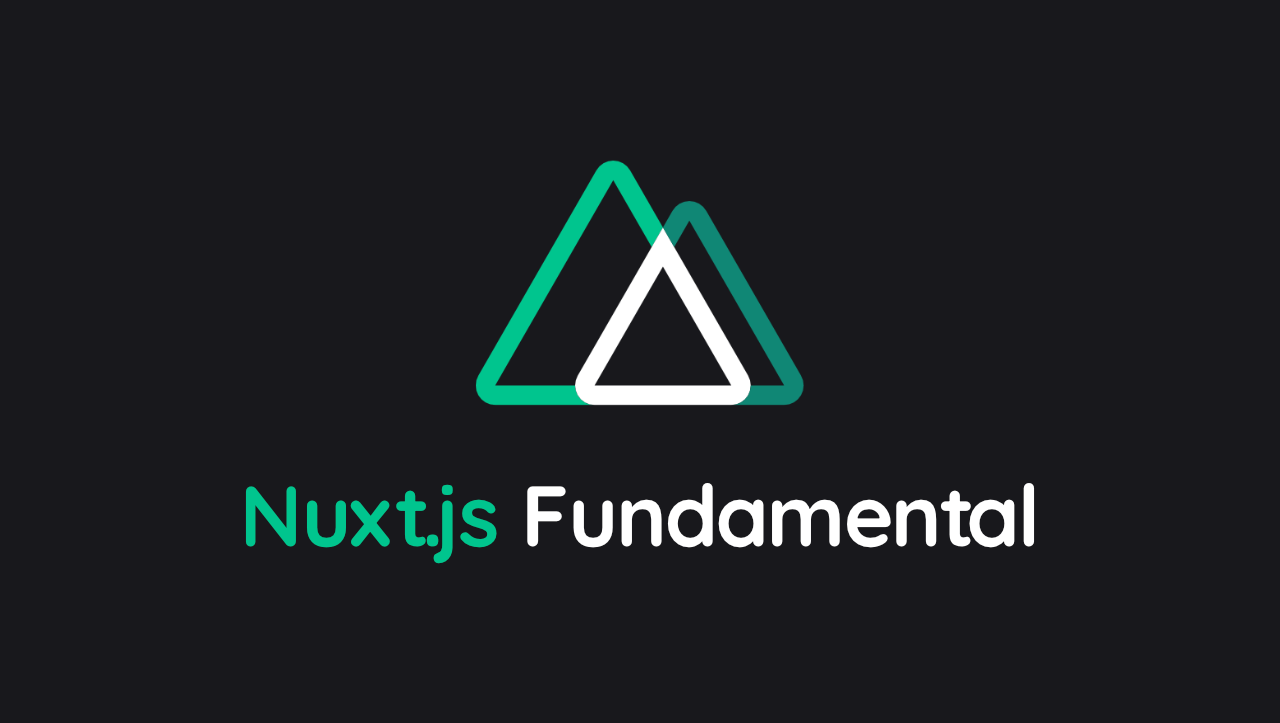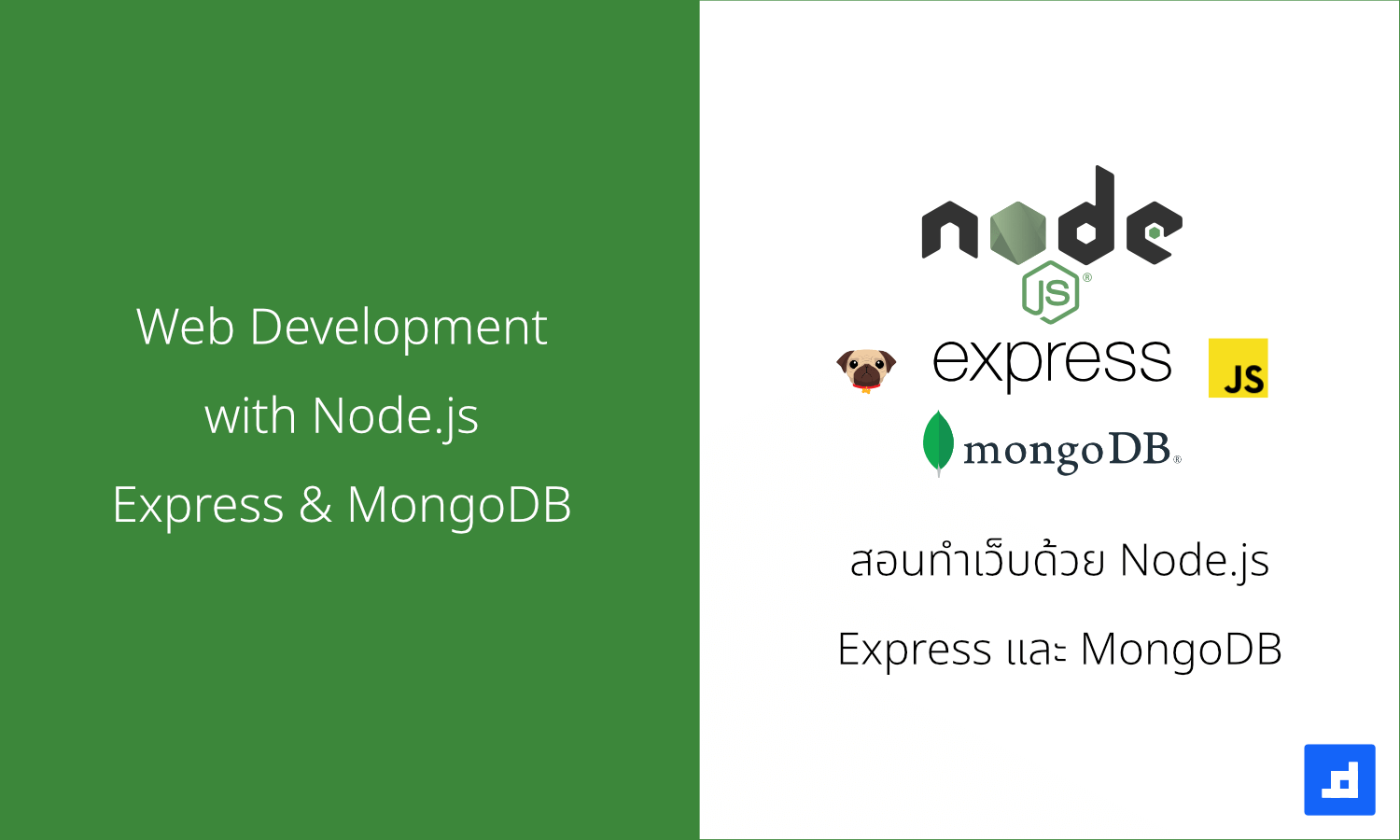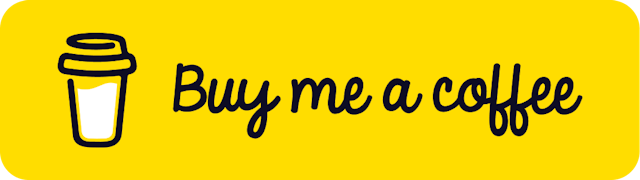เรียน CSS Animation | Day 4 - Click Me!
เขียนวันที่ : Jan 7, 2023
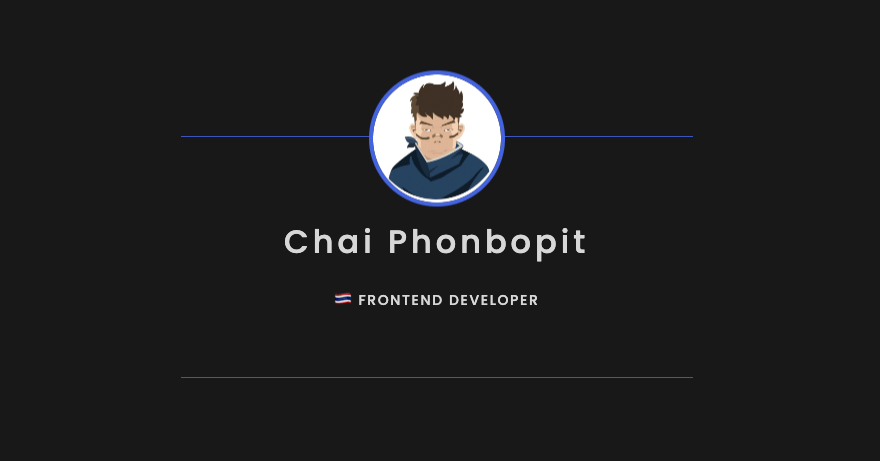
สวัสดีครับ วันที่ 4 เป็นการทำ ส่วนโชว์ Information โดยเมื่อกด click ก็จะมีข้อความขึ้นมา เป็น animation ครับ
Day 4 - Click Me
โค๊ดบน Codepen
See the Pen on https://codepen.io/phonbopit/pen/YzjGawG/
สามารถดูแบบ Video ได้จาก Link Youtube ครับ
Step 1 - สร้าง Markup
เริ่มแรกผมทำการสร้าง HTML ขึ้นมา โดยมีส่วนแสดง avatar และส่วน author ที่เอาไว้โชว์ information ที่ต้องการ (อาจจะใส่ link social หรือคำอธิบายตัวเองเพิ่มเติมได้ครับ แล้วแต่สะดวก)
<div class="container">
<div id="avatar">
<img src="https://0xchai.io/static/images/avatar.png" alt="avatar" />
</div>
<div id="author">
<h3>Chai Phonbopit</h3>
<p>🇹🇭 Frontend Developer</p>
</div>
</div>
Step 2 - CSS
เนื่องจาก #author และ #avatar อยู่ตำแหน่งเดียวกัน ผมเลยกำหนดให้เป็น position: absolute และก็ปรับตัว .container ที่เป็น parent เป็น relative
@import url("https://fonts.googleapis.com/css2?family=Poppins:wght@500;700&display=swap");
:root {
--primary-color: #4363df;
}
body {
font-family: Poppins, sans-serif;
background-color: #181818;
color: #fff;
}
#avatar {
display: absolute;
transition: all 0.75s ease-in;
transform: translateY(0);
z-index: 10;
cursor: pointer;
}
#avatar img {
border-radius: 100%;
border: 4px solid var(--primary-color);
width: 128px;
height: 128px;
}
#author {
position: absolute;
display: block;
text-align: center;
width: 480px;
margin: 0 auto;
border-top: 1px solid;
border-bottom: 1px solid;
border-color: var(--primary-color);
padding: 1rem;
transition: all 0.6s ease-in-out;
opacity: 0;
cursor: pointer;
}
#author h3 {
font-size: 2rem;
font-weight: normal;
letter-spacing: 0.25rem;
}
#author p {
font-weight: normal;
text-transform: uppercase;
letter-spacing: 0.1rem;
font-size: 0.875rem;
color: #fff;
}
ต่อมา ส่วนของ Transition ผมตั้งเป้าหมายว่า เมื่อเอาเมาท์ไปคลิก จะให้มัน add class ชื่อ .moveUp และให้ทำการ transition เพิ่ม padding และ opacity ให้กับ #author
#author.moveUp {
padding: 4rem 1rem;
transition: all 0.5s ease-in-out;
opacity: 1;
}
Step 3 - JavaScript
ส่วนนี้เอาไว้จัดการ onclick โดย เมื่อ #avatar ถูกคลิ๊ก ให้ทำการเพิ่ม transform: translateY(-8rem) และเพิ่มคลาส moveUp
จากนั้นก็ setTimeout ให้มันลบ class ออก เพื่อกลับไป position เดิม
const authorElement = document.getElementById("author");
const avatarElement = document.getElementById("avatar");
avatarElement.addEventListener("click", () => {
avatarElement.style.transform = "translateY(-8rem)";
authorElement.classList.add("moveUp");
setTimeout(() => {
avatarElement.style.transform = "translateY(0px)";
authorElement.classList.remove("moveUp");
}, 2500);
});
สุดท้าย ผมก็ได้ ตัว Avatar ง่ายๆ คล้ายๆ นามบัตร (เผื่อเอาไว้ใส่ link ใส่รายละเอียดเพิ่มเติมได้)
ไว้เจอกันใหม่บล็อกหน้าครับ สวัสดีครับ
Happy Coding ❤️