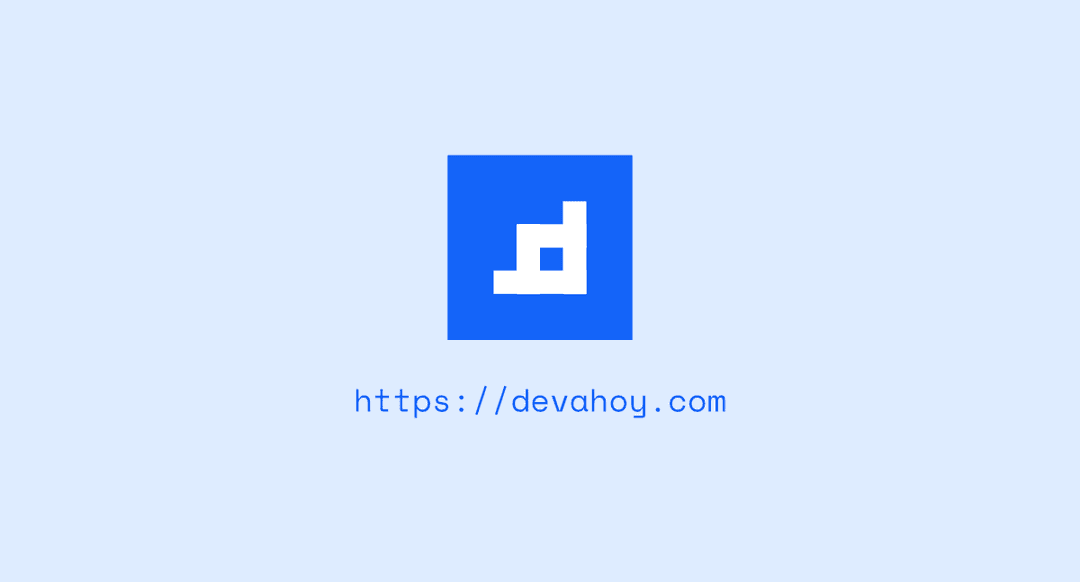
สวัสดีครับ วันนี้จะมาสอนเขียนแอพแอนดรอยส์ โดยจะพูดในเรื่องของ TextWatcher กันครับ
TextWatcher คืออะไร แล้วมีประโยชน์อะไร ?
TextWatcher มันเป็น interface ที่ Android นั้นอำนวยความสะดวกมาให้เรา มันทำงานอย่างไงละ มันก็ทำงานเมื่อมีเหตุการณ์เกิดขึ้นกับตัว EditText (ตัวอักษรมีการเปลี่ยนแปลง) พูดง่ายๆก็คือ เมื่อผู้ใช้ทำงานป้อนข้อมูลลงไปทุกครั้ง ไอ้เจ้า TextWatcher มันก็จะทำงาน
เมื่อรู้แล้วว่ามันคืออะไร ทำอะไรได้ ต่อไปมาดูประโยชน์ของเจ้า TextWatcher กันซะ TextWatcher มันมีประโยชน์ เมื่อผู้อ่าน อยากจะดักจับข้อมูลที่ยูเซอร์ป้อนมา เช่น
- จำกัดจำนวนที่สามารถใส่ค่าได้ใน EditText (แต่ว่าจริงๆมันก็มี method setMaxLength แล้วนะเออ)
- นับจำนวนตัวอักษร แล้วนำไป คำนวณหรืออะไรก็แล้วแต่
ขั้นตอนการใช้งาน TextWatcher
มาดูขั้นตอนการใช้งาน TextWatcher กันเลยดีกว่า การใช้งานไม่ยุ่งยาก เพียงแค่เรียก method addTextChangedListener() ของ EditText
โดยจะ implement แบบนี้ (Anonymous)
editText.addTextChangedListener(new TextWatcher() {...});หรือจะแบบนี้ก็แล้วแต่สะดวก
editText.addTextChangedListener(myTextWatcher);
public TextWatcher myTextWatcher = new TextWatcher() {
@Override public void onTextChanged(CharSequence s, int start, int before, int count) {
}
@Override public void beforeTextChanged(CharSequence s, int start, int count, int after) {
}
@Override public void afterTextChanged(Editable s) {
}};ตัวอย่างการใช้งาน
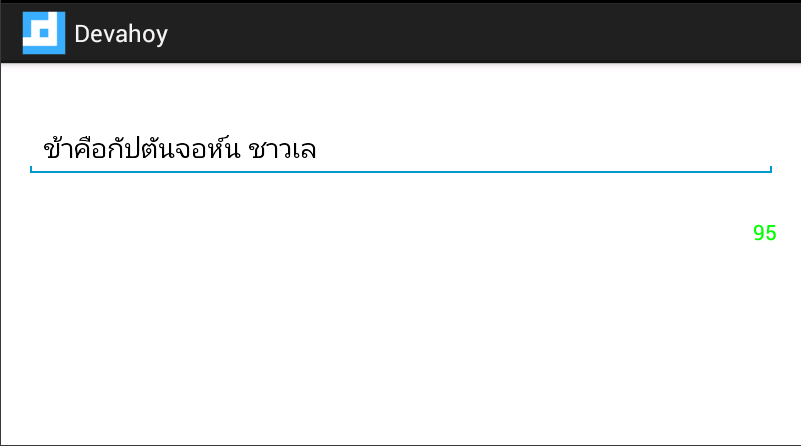
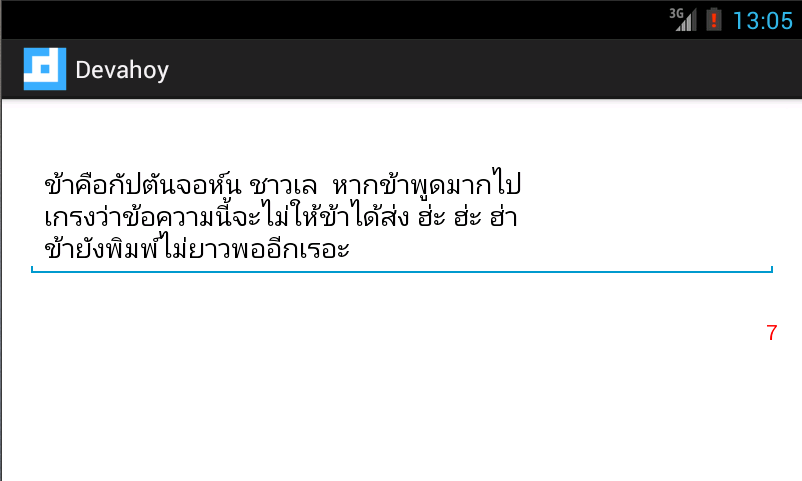
ตัวอย่างแอพนี้จะใช้ TextWatcher มาช่วย ให้นับจำนวนตัวอักษรที่สามารถพิมพ์ได้ (ลองนึกถึง tweet ของ Tweeter ดูครับ ว่าจำกัดจำนวนตัวอักษร แอพนี้ก็ลักษณะคล้ายๆกัน) เมื่อถึงกำหนด หรือว่าใกล้ครบลิมิตแล้ว ก็ให้ตัวอักษรทำการเปลี่ยนสีกลายเป็นสีแดง
ในส่วน Layout มีแค่ EditText สำหรับป้อนตัวอักษร และ TextView ไว้สำหรับนับตัวอักษรที่พิมพ์ลงไป เท่านั้นเอง
ไฟล์ activity_main.xml
<RelativeLayout xmlns:android="http://schemas.android.com/apk/res/android" xmlns:tools="http://schemas.android.com/tools" android:layout_width="match_parent" android:layout_height="match_parent" android:paddingBottom="@dimen/activity_vertical_margin" android:paddingLeft="@dimen/activity_horizontal_margin" android:paddingRight="@dimen/activity_horizontal_margin" android:paddingTop="@dimen/activity_vertical_margin">
<EditText android:id="@+id/editMessage" android:layout_width="match_parent" android:layout_height="wrap_content" android:layout_alignParentLeft="true" android:layout_alignParentTop="true" android:layout_marginTop="21dp" android:ems="10" android:gravity="top" android:maxLength="120" android:hint="put some word.." android:inputType="textMultiLine" />
<TextView android:id="@+id/textCount" android:layout_width="wrap_content" android:layout_height="wrap_content" android:layout_alignRight="@+id/editMessage" android:textColor="#00ff00" android:layout_below="@+id/editMessage" android:layout_marginTop="26dp" android:text="120" />
</RelativeLayout>ส่วนฝั่งโค๊ด MainActivity.java ก็ทำการนับตัวอักษรของ EditText ทุกครั้ง ที่มีการพิมพ์ข้อความลงไป แล้วเช็ค ว่าตัวอักษรที่จะพิมพ์ได้ ถึงลิมิตหรือยัง ถ้าเหลืออีกแค่ 20ตัว จะเปลี่ยนสี TextView เป็นสีแดง
ดูตัวอย่างตามนี้เลย
package com.devahoy.tutorial;
import android.app.Activity;import android.graphics.Color;import android.os.Bundle;import android.text.Editable;import android.text.TextWatcher;import android.widget.EditText;import android.widget.TextView;
public class MainActivity extends Activity {
private EditText mEditMessage; private TextView mTextCount;
@Override public void onCreate(Bundle savedInstanceState) { super.onCreate(savedInstanceState); setContentView(R.layout.activity_main);
mEditMessage = (EditText) findViewById(R.id.editMessage); mTextCount = (TextView) findViewById(R.id.textCount);
mEditMessage.addTextChangedListener(myTextWatcher);
}
public TextWatcher myTextWatcher = new TextWatcher() {
@Override public void onTextChanged(CharSequence s, int start, int before, int count) {
}
@Override public void beforeTextChanged(CharSequence s, int start, int count, int after) {
}
@Override public void afterTextChanged(Editable s) { int count = 120 - mEditMessage.length();
mTextCount.setText(String.valueOf(count));
mTextCount.setTextColor(Color.GREEN);
if (count < 20) { mTextCount.setTextColor(Color.RED); } } };
}จะเห็นว่า เราสนใจแค่ เมธอด afterTextChanged() เท่านั้น ภายในเมธอดนี้ จะถูกเรียก เมื่อมีการพิมพ์ข้อความลงไป แล้วก็เช็คเงื่อนไข ว่า หากข้อความที่พิมพ์ได้ เหลือน้อยกว่า 20 ตัวอักษร มันก็จะเปลี่ยนสีเป็นสีแดง
ตัวอย่างคร่าวๆของ TextWatcher ก็มีเพียงเท่านี้ครับ หรือใครมีไอเดีย นำเจ้า TextWatcher ไปประยุกต์ใช้ในงานอื่นๆ ก็สามารถร่วมแชร์กันได้ครับ
หากใครชื่นชอบผลงาน ก็ฝากติดตามบล็อกแห่งนี้ด้วยครับ ขอบคุณครับ
- Authors
-

Chai Phonbopit
เป็น Web Dev ในบริษัทแห่งหนึ่ง ทำงานมา 10 ปีกว่าๆ ด้วยภาษาและเทคโนโลยี เช่น JavaScript, Node.js, React, Vue และปัจจุบันกำลังสนใจในเรื่องของ Blockchain และ Crypto กำลังหัดเรียนภาษา Rust


